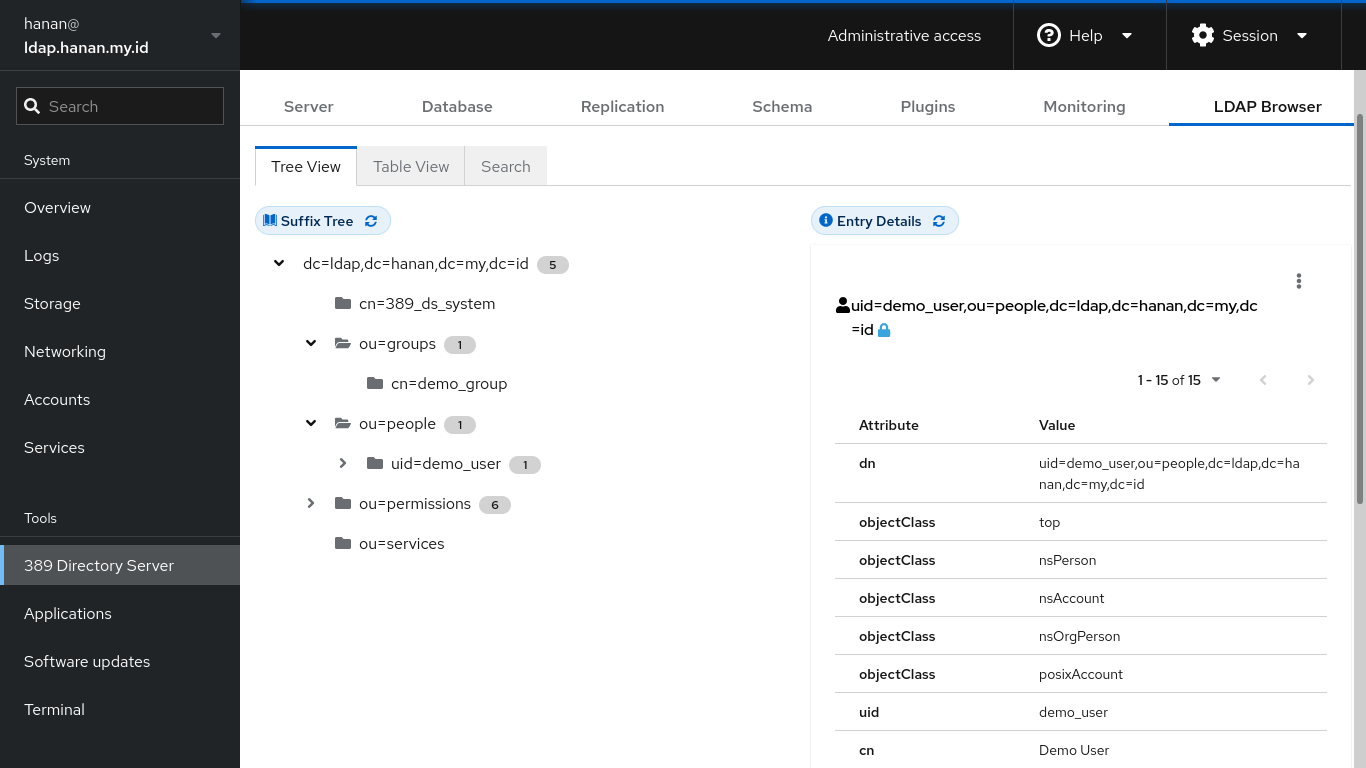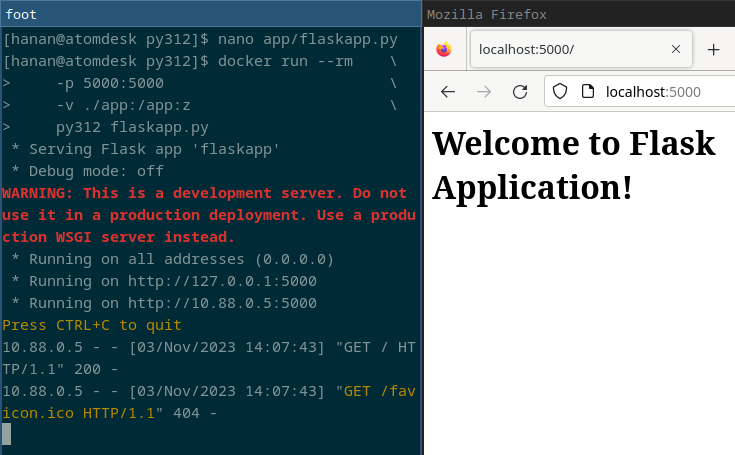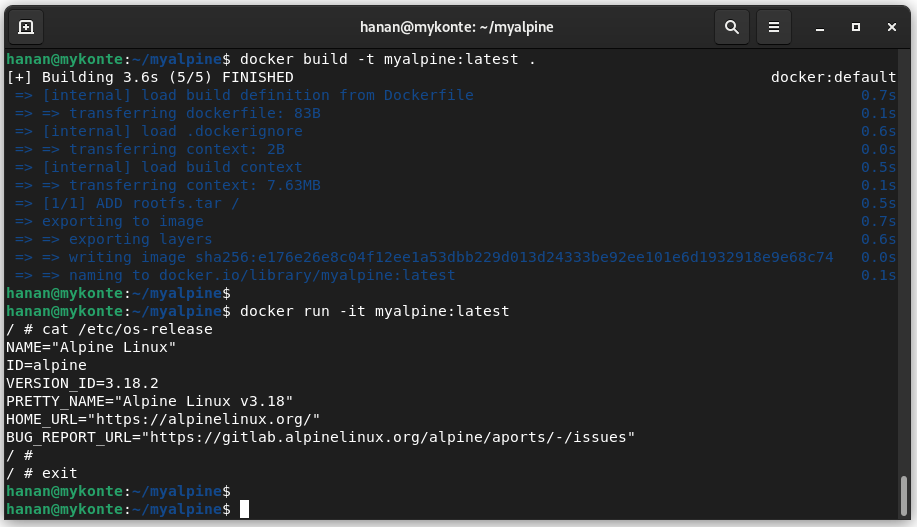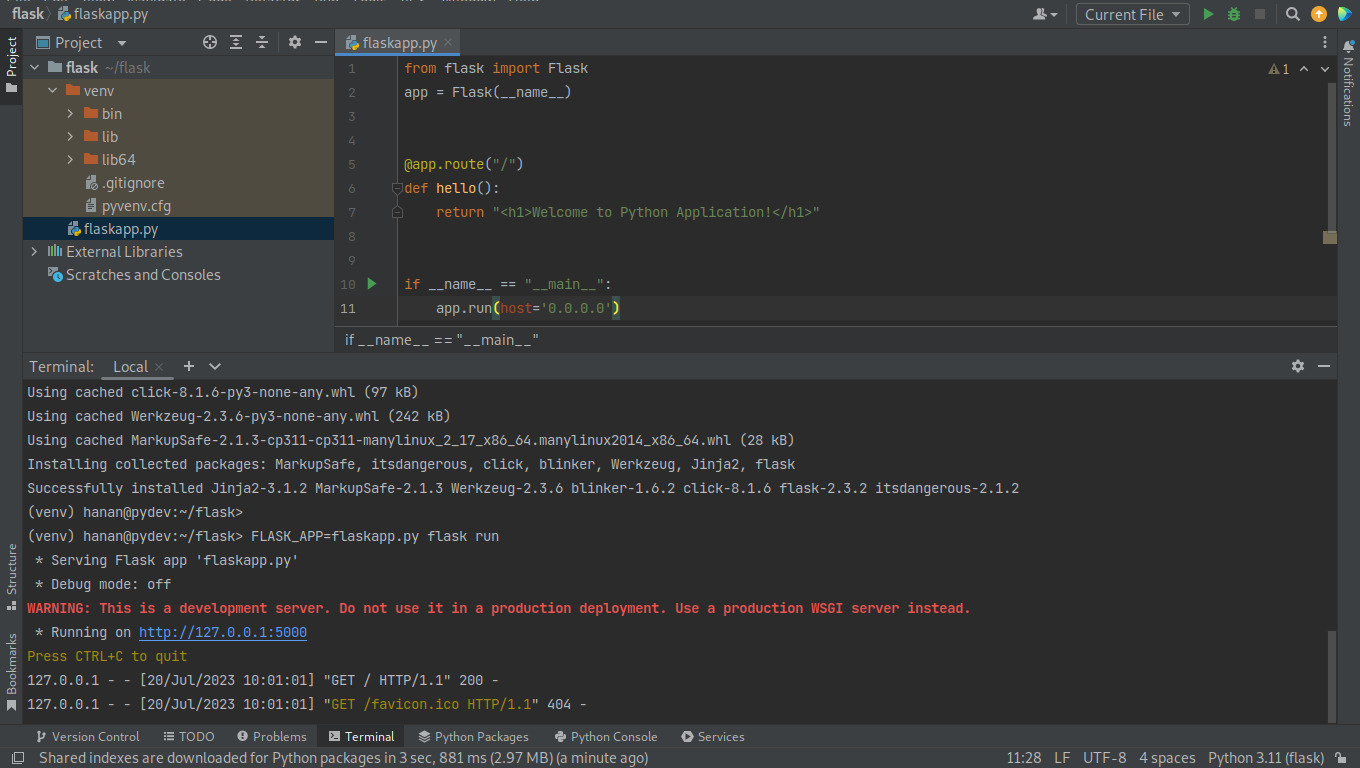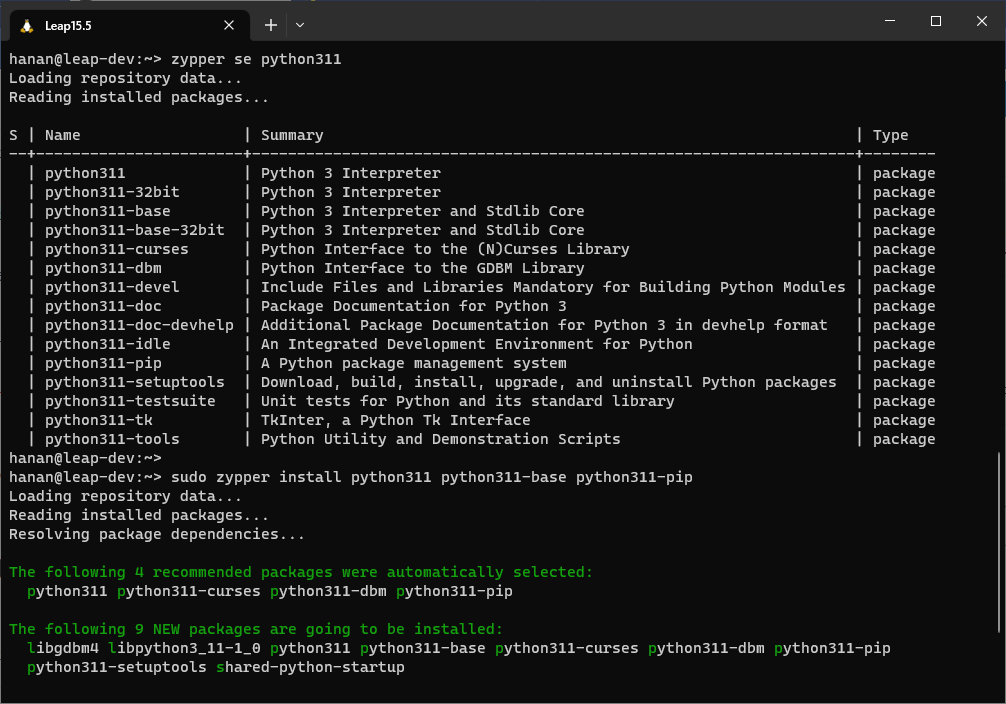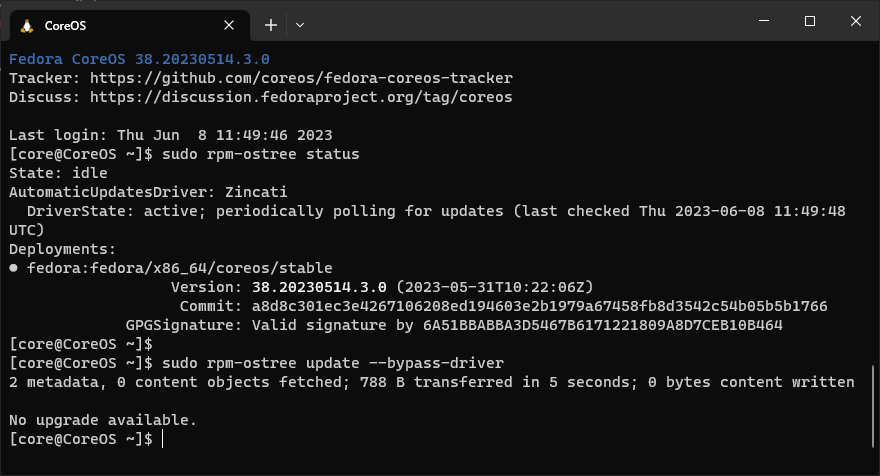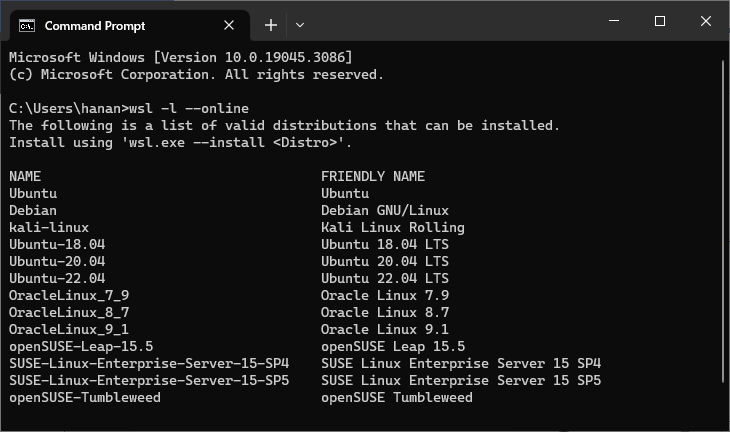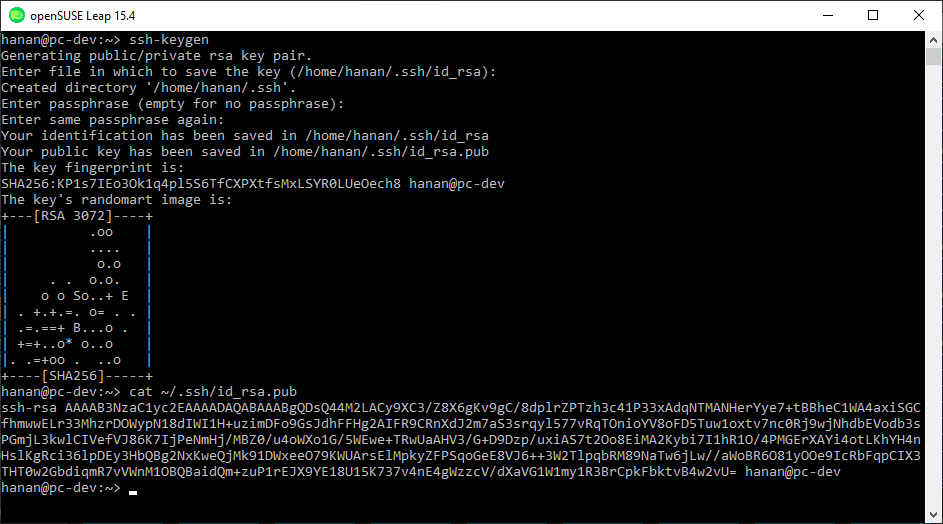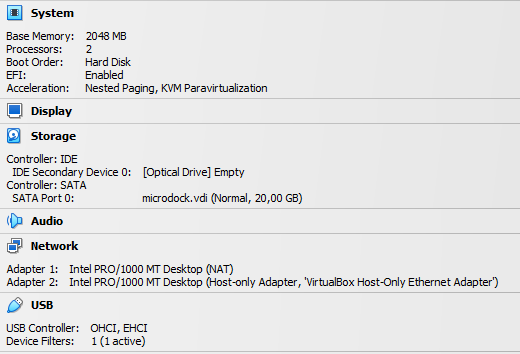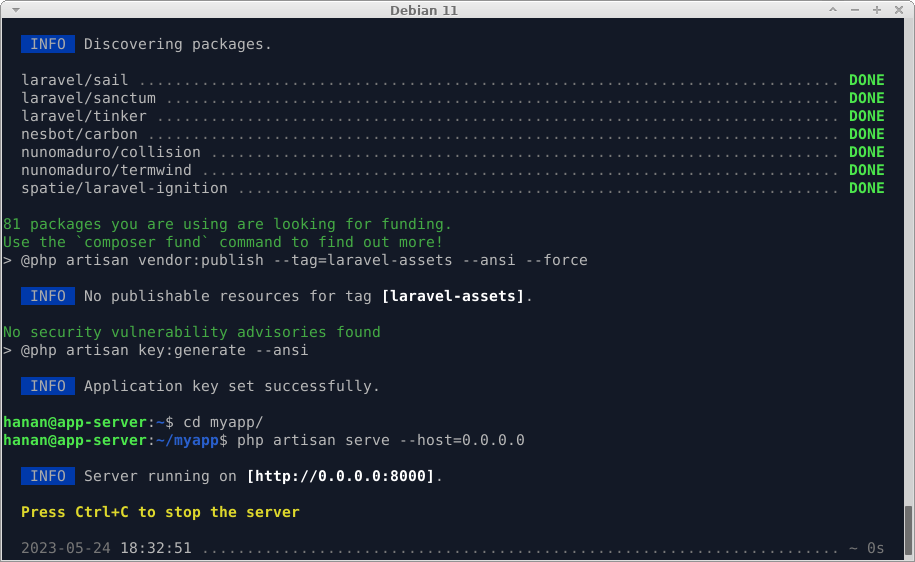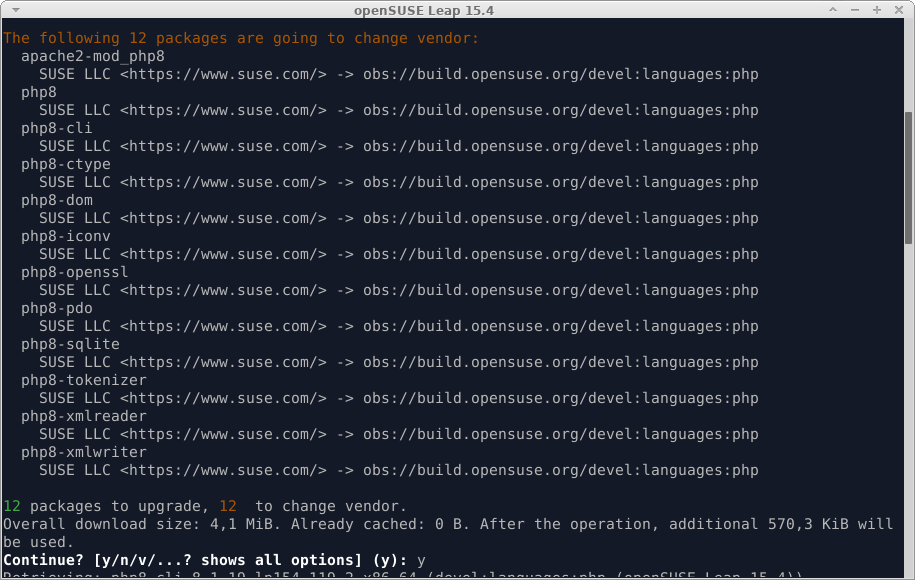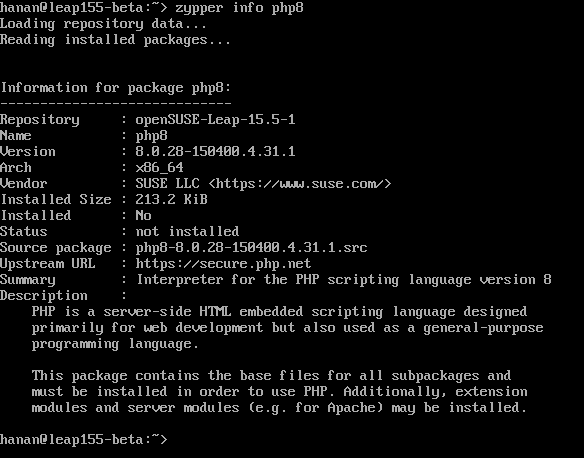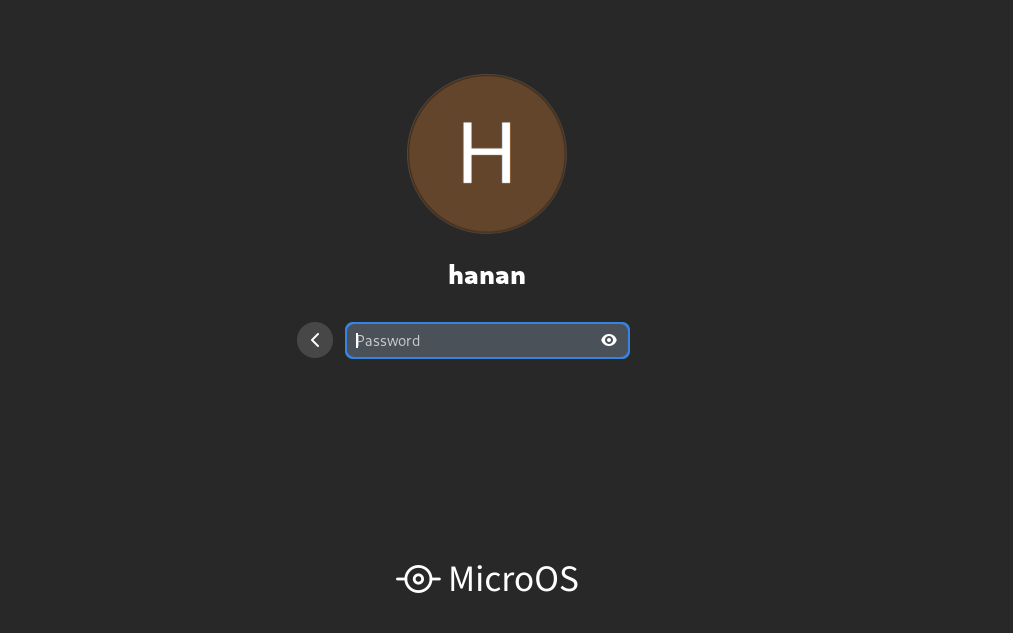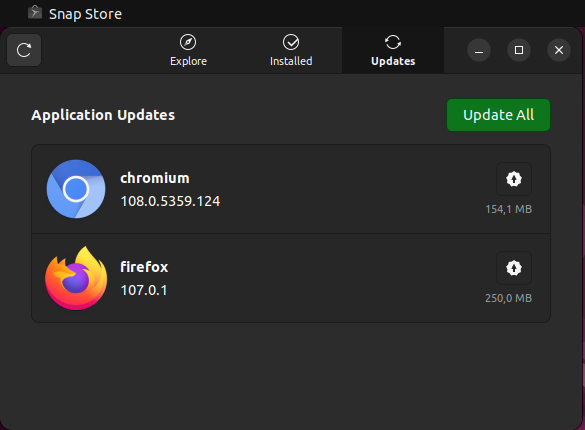LDAP (Lightweight Directory Access Protocol) is an open protocol used for storing information about an organization and its users and assets. This protocol is used to communicate with a directory database to query, add or modify information.
LDAP authentication authenticates the user via LDAP server such as Active Directory. For such, user should have valid directory record in LDAP server to get authorized to access certain system or services.
Since LDAP is an open protocol, there are many different implementations available, the most prominent probably Microsoft Active Directory and OpenLDAP. We will use 389 Directory Service as the LDAP Server and the directory is under domain ldap.hanan.my.id as an example.
I’m using Fedora Cloud for installing the LDAP server, you may consider using other operating system you like. Simply install the 389ds package on Fedora: dnf install 389-ds-base and will access it through Cockpit: dnf install cockpit-389-ds.